Subscribe Project Events' to Calendar / Google Calendar
You can subscribe each Project's events calendar into your desktop Calendar app, or to Google Calendar. This is a one-way sync, from Outplanr events list to Calendar / Google Calendar, but not the other way around. The Sync will be done Project by Project. No tasks will show in the Calendar.
Subscribe a Calendar at your native Calendar App
To subscribe a Project Calendar in your desktop Calendar app, you need to:
1) Select the Project, by clicking its name in the left-hand menu.
2) Go to the Project Editing Menu and select "Subscribe Calendar".
3) Accept the Subscription request from your Calendar Desktop App.
See how to do this here:
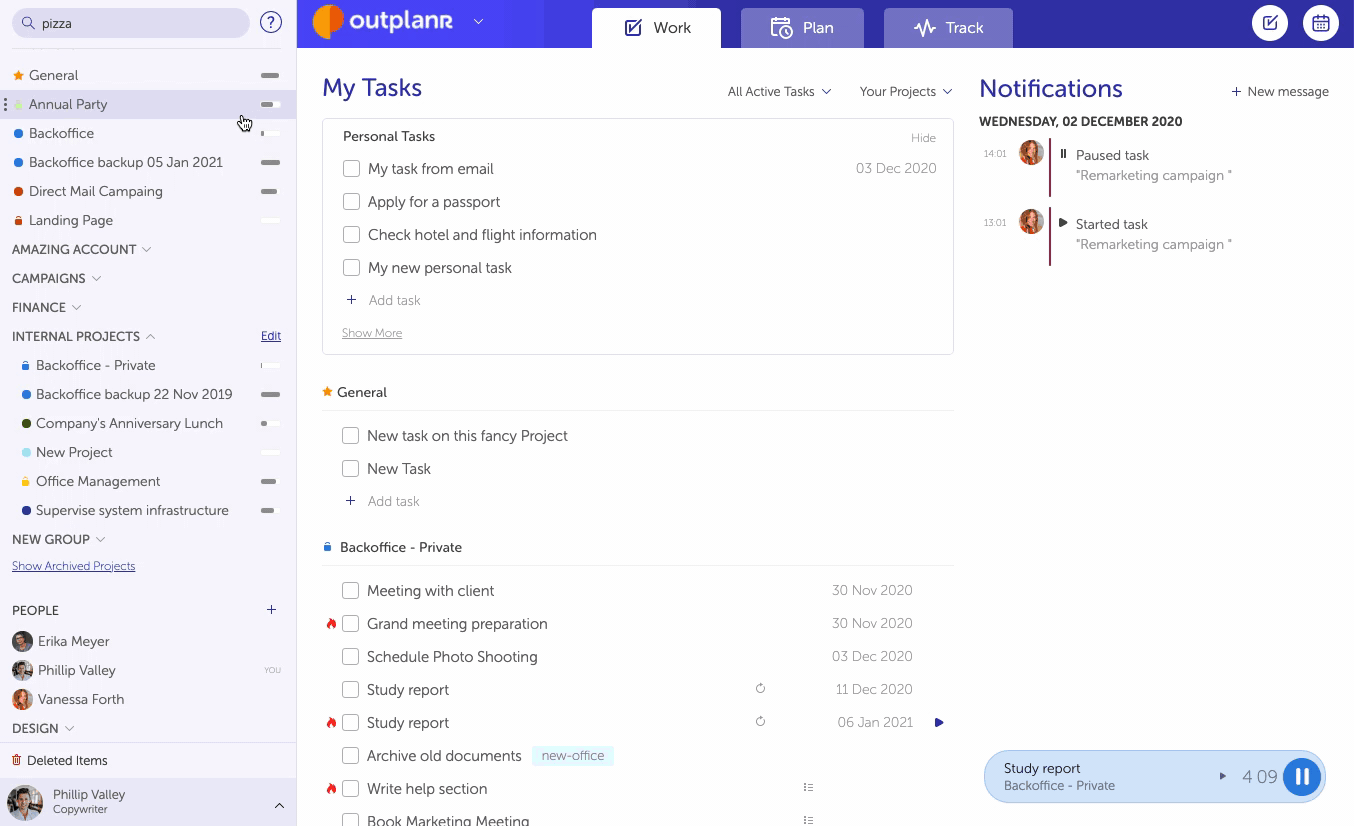
Subscribe a Calendar at Google Calendar
To subscribe a Project Calendar at Google Calendar, you need to:
1) Select the Project, by clicking its name in the left-hand menu.
2) Go to "Copy Calendar link".
3) Go to your Google Calendar "Settings", select "Add Calendar" and pick the option "from URL". There you can paste the link into the URL field on your Google Calendar, and click on "Add calendar" to get that Project's calendar on your list, under "Other Calendars".
.png)