Send Email to Create Task
You can quickly create new tasks by sending an email to you Outplanr account. You can send two types of tasks:
- - Create Personal tasks
- - Create tasks in General project
Create Personal Tasks
Just follow these 3 simple steps:
1) Make sure you're sending the email from the email address you associated with your Outplanr login.
2) Send your email to a specific Outplanr email address that includes your company web address. It looks something like this:
task+[your-company-web-address] @outplanr.com
To see the email address where to send your Personal Tasks to, check your Personal Settings Panel, next to your photo on the bottom-left of the screen.
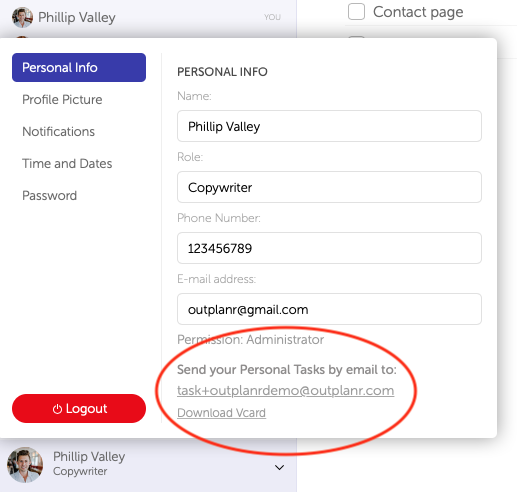
3) That's it. The email will create a task where the task name is the subject of the email, and the email content is the task description.
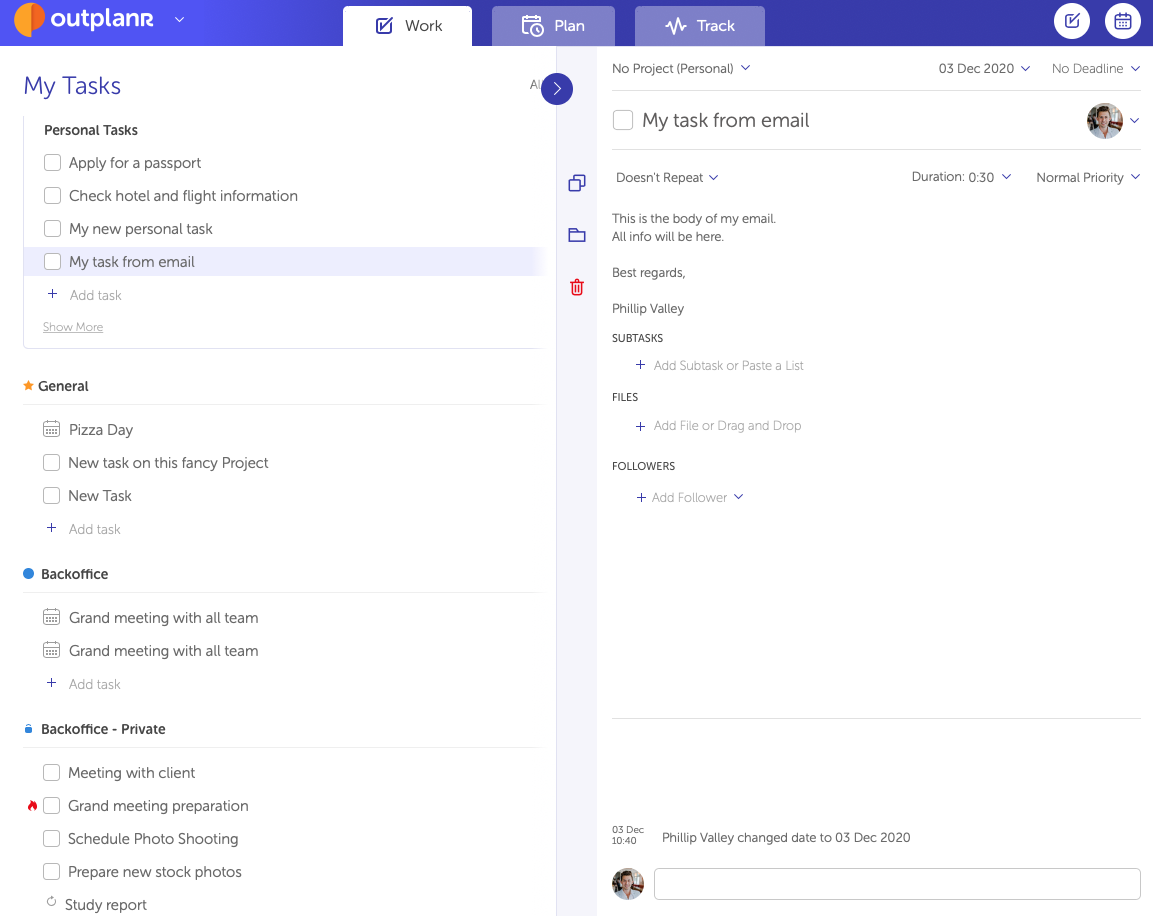
Create tasks in the General project
It's basically the same as sending personal tasks, but you must add in CC your or your team member email.
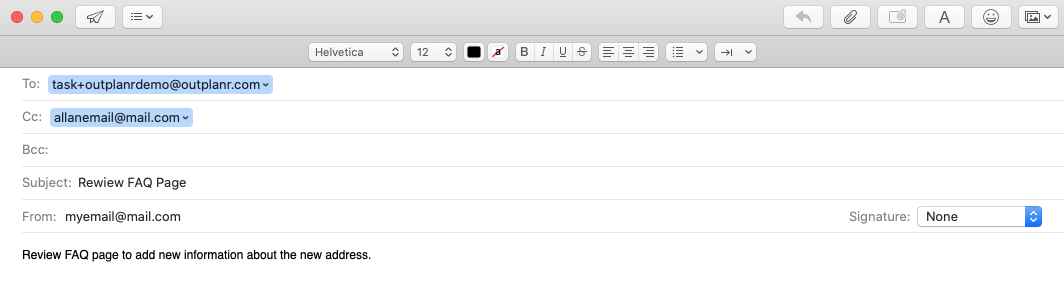
And after that, it will appear at General Project assigned to you or to your team member. And by default the start date it's the date you send the task.
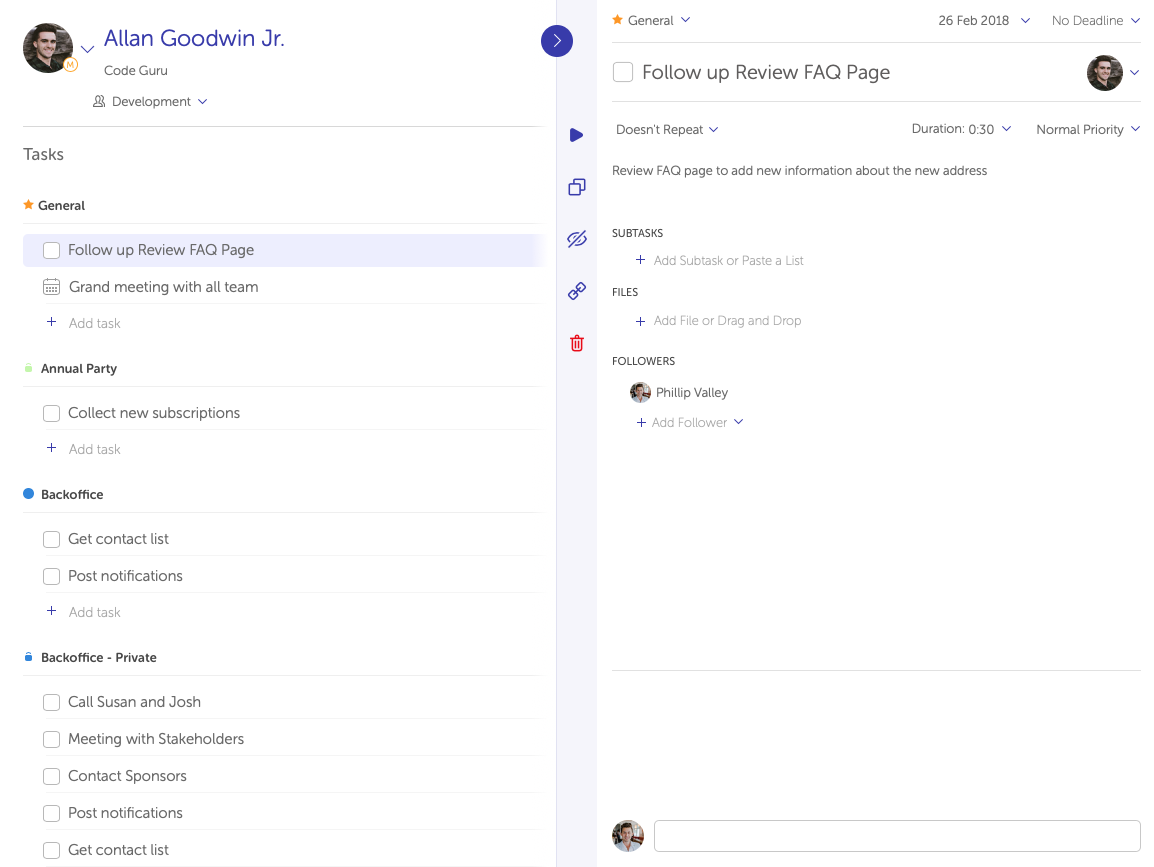
Also, you can create several tasks in one go, if you put in CC several team members emails. A copy of the task will created to each one in Outplanr.
If you send a task to unexisting email in your Outplanr account, the task will appear as unassigned.
Note: it can take up to 5 minutes for tasks to show in your Outplanr tasks.